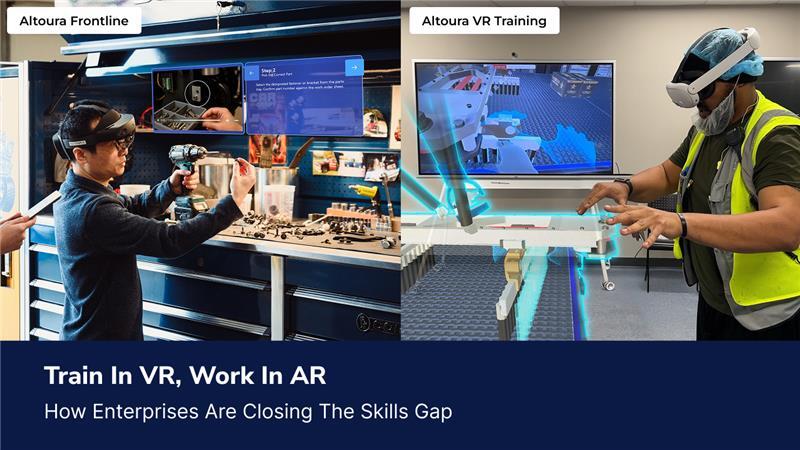Microsoft HoloLens 2 End‑of‑Life: What Enterprises Need to Do Next
Microsoft has discontinued HoloLens 2 production and issued a final feature release. Devices now receive security/critical fixes only through December 31, 2027. If your frontline workflows rely on Dynamics 365 Guides and Remote Assist on HoloLens 2, start a transition plan now: inventory devices, secure your content, choose a cross‑platform path, and pilot your HoloLens replacement strategy.The Verge+1
Altoura can migrate Guides content for free, keep your Microsoft stack intact, and run on HoloLens, Quest, Android, and iOS.
What just happened? (and why it matters)
- HoloLens 2 production has ended. Microsoft confirmed a “last time to buy,” with no successor announced. The Verge
- Final feature release shipped in late 2024. From here on, only security/critical servicing continues through Dec 31, 2027. That’s an end‑of‑life runway, not business as usual. Microsoft Learn
- Microsoft has indicated an ecosystem shift—less first‑party headset focus, more software/services and partner hardware. The Verge
Bottom line: If your field operations depend on HoloLens 2 + D365 Guides/Remote Assist, you face increasing risk of shrinking hardware inventory, frozen features, and a finite support horizon.
What does this mean for Dynamics 365 Guides & Remote Assist users?
- Dynamics 365 Guides continues to receive feature updates (as of mid‑2025), but your HoloLens 2 device won’t beyond the final feature release. Your app may evolve, but the hardware stack is locked. Microsoft Learn+1
- Remote Assist: Microsoft deprecated Remote Assist mobile in March 2025, pointing customers to Microsoft Teams mobile for similar capabilities, another signal that MR/field collaboration is shifting. Microsoft Learn
Implication: Even if the apps live on, staying tied to HoloLens 2 means accepting frozen device capabilities, shrinking spare pools, and growing security/compliance risk as 2027 approaches.
Why Altoura Frontline is the safest path forward?
Keep your Microsoft stack.
Altoura Frontline is Microsoft‑compatible and the only platform with native Teams integration. Keep Azure, Teams, Dynamics and plug Frontline into your existing identity, security, and data services.
Free migration from Guides.
We offer free, automated migration of existing Dynamics 365 Guides content to Altoura Frontline for a hassle‑free deployment. No manual rebuilds.
Device‑agnostic by design.
Run on HoloLens, Meta Quest, Android, and iOS—plus 2D devices, so frontline teams aren’t gated by a single headset.
Two modules, one frontline platform

Remote Expert (a richer evolution of Remote Assist):
- Mixed reality annotations (precise 3D mark‑ups on live video)
- Live, secure audio/video
- Remote guidance co‑work
- Real‑time webpage sharing
- Session capture (snapshots/video) for audit & training
- Cross‑platform support (HoloLens, Quest, Android, iOS)
Frontline Procedures (a replacement for Dynamics 365 Guides):
- Interactive step‑by‑step instructions over the real world
- 3D holographic models blended with the workspace
- Easy authoring. No code required
- Hands‑free operation on HMDs
- Real‑time analytics for continuous improvement
- Offline access for low‑connectivity sites
Train‑to‑Work
.png?width=1920&height=1080&name=Frontline%20%26%20VR%20Training%20(1).png)
Use the same content for VR training and AR task guidance so workers practice in VR and perform in AR with confidence.
Low‑friction procurement

Transact via the Azure Marketplace or directly with Altoura, and leverage our Microsoft‑integrated APIs for a no‑cost migration.
Altoura is a long‑standing Microsoft partner and recognised Mixed Reality Partner (MRPP).

The moment to act is now
The window between “final features” and “final support” is where avoidable outages and compliance issues lurk. A device‑agnostic plan preserves the Microsoft investments and protects frontline productivity.
Altoura will migrate all Guides content for free in 3 simple steps below and give a HoloLens replacement path that runs on any HMD, iOS and Android device.
- Connect Altoura Frontline with Dynamics 365 Guides.
- Select the Guide in the Altoura Procedures UI and click Import.
- Edit the content, if needed and start using your Guide in Altoura Frontline!
You May Also Like
Train in VR, Work in AR: How Enterprises Are Closing the Skills Gap
November 21 2025
Using Mixed Reality To Work Remotely At Australia’s Largest Mine
February 09 2022

.png?width=1366&height=768&name=Blog%20banner%203%20(1).png)